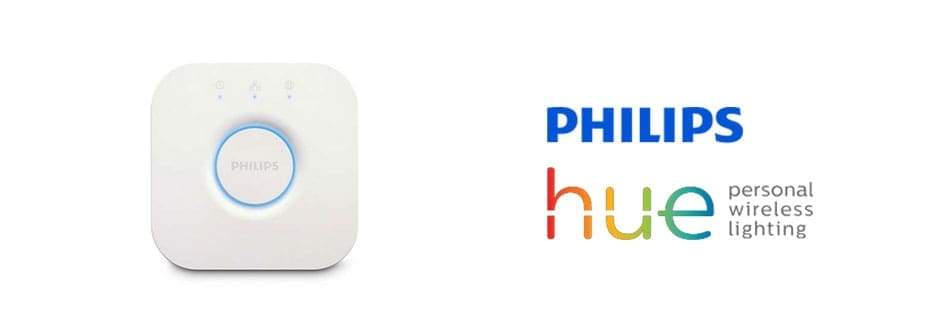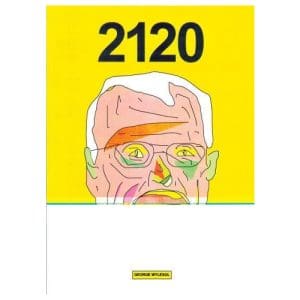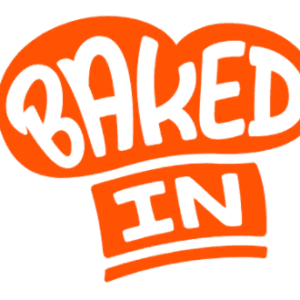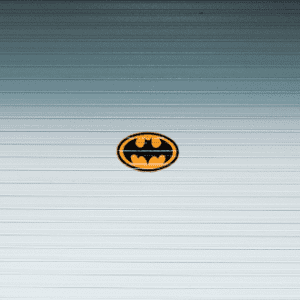The Philips Hue Wireless Lighting System has redefined the way we light up our homes. Having the system in your home means that you can control your home's lighting from here, there and everywhere, using a mobile phone app.
In today's post we'll take a quick look at the different aspects of this smart home system, from the special bulbs you'll be using, to the Hue App that you'll download onto your phone.
Philips Hue Wireless Lighting System - Bulbs
There are three different types of smart lights for the Philips Hue Wireless Lighting System, coming in different shapes, sizes and models;
White and Colour ambience
These bulbs will provide you with an immersive experience in your home. You'll be able to choose from astonishing 16 million colours, to instantly change the atmosphere in your room. Save your favourite light settings and recall them whenever you want with the tap of a finger.
Better yet, you can sync your lights with music, movies and video games. By downloading further apps, you'll be able to set-up your lighting system so that various events trigger a chance in lighting.
You can also use the system as way of waking up and going to sleep naturally. In the morning, the light's brightness will gradually increase - waking you up in a more natural way compared to the loud sound of that alarm clock. At night, the warm white light will help you to relax and prepare your body for a good night sleep.
White Ambience
Hue White and Ambience bulbs can wake you, help you feel energised, concentrate, read and relax. Philips Hue helps you set the mood instantly, enhancing your well-being with beautiful natural lights. Use the Philips Hue app to change the ambience from energising daylights to relaxing warm white light.
White
Hue White lights enable you to wireless control your lights from your bedroom to your garden. You can even control your lights from anywhere in the world, as long as you have internet. Or simply automate your lights to make it seem like you’re home when you’re not. It’s all about simplifying your life and giving you peace of mind.
Choose Hue white for easy control and comfort!
The Bridge
The Bridge is classed as the "Heart and Brain of the Hue System" according to Philips. It is this hub box which allows you to control all of the Hue products in your home on the Hue App - more on this shortly.
The Bridge links to the Wi-Fi in your home and connects your system to the wider world via the Internet for out-of-home control and other smart features. You can connect up to 50 Philips Hue lights to your Bridge.
Hue App
The Hue App gives you complete control over your home's lighting system. You'll be able to set-up each individual room in the house and create different schedules for the lighting in each of them. For example, you can set the living room lights to come on as soon as you step inside the house. - via the location-awareness capabilities of the system.
From the touch of a button you can also manage the brightness levels, colour and white tone in each room. With the colour ambience bulbs you can even set different scenes to be recreated through a sea of bright and wonderful colours. For example, you can set your living room lighting system to match a sunset in Honolulu or the lighting in Soho. There are over 30 different scenes to choose from.
Essentially, you can design your Philips Hue Wireless Lighting System to match your daily routine. Configure your lights to help you fall asleep at night and wake up energised. Set your lights to follow the day's natural rhythms – lights automatically turn on at sunset and turn off at sunrise. The Hue App allows you to set your lighting system to follow your rules and your daily routine.
The app also allows you to create your own unique lighting entertainment system. You can set-up your entire living room to react to different sounds and moments within your favourite entertainment systems.
Voice Control
The Philips Hue Wireless Lighting System will work with a number of Smart Home Speakers, such as the Amazon Echo, Google Home and Apple HomeKit. This means that you can ask Alexa, Siri and the Google Assistant to make changes to your lighting.
This means that you can change the lighting in the room without even having to move or disrupt others around you. You can ask Alexa to "turn on all Hue lights," or to "turn on living room light." Voice control also allows you to change the tone of the lighting in different rooms, or for a complete colour change: "Alexa, turn living room to purple." You can also ask for one of the 30+ scenes to be recreated in a certain room: "Alexa, turn on tropical twilight in living room."
The same can be said for Google Home (OK Google, turn on/off the lights) and Apple's HomeKit (Hey Siri, turn on my bedroom lights).
Other Controls
Alongside the fancy apps, you can also purchase traditional control options for your Philips Hue Wireless Lighting System. This includes a motion sensor which will automatically detect when somebody has walked into a room, and turn the lights on as a response. If no motion has been detected for a long period of time, the lights will turn off automatically. ou can easily change the light sensitivity in the Philips Hue app, so the sensor only triggers when you need that bit of extra light.
You can also purchase a dimmer switch for your system, which works in the same way as a traditional wall switch and dimmer. When using your dimmer switch with Philips Hue white ambience or Philips Hue white and colour ambience products, you can use the on button to switch between four light recipes.
Finally, you can add the tap switch your lighting system. This wireless device allows you to recall four different pre-set light scenes and to switch on/off lights by pressing a single button. You can choose to mount this to the wall or to carry it around the home with you.
The Tap switch is powered by kinetic energy, which means that when you press the light switch, you generate sufficient energy to control your smart lights.
Four Set-Up Steps
According to Philips, you can follow these four steps to install the Philips Hue Wireless Lighting System:
- Power your Light Sources - Screw the Hue bulbs from the starter kit into the existing light fittings and turn on your wall light switches. For other Philips Hue lights, such as Philips Hue lightstrip plus, you only have to plug them in and power them.
- Set-Up Bridge - Plug in the Bridge unit and it will turn on automatically. Connect it to your Wi-Fi router using the network cable included. Wait for the three blue lights to appear, and you're ready to go.
- Download the Hue App - Get the app on your phone or tablet, connect it to the bridge and find your lights on there.
- Play Around - Now that your system is up and running, it's time to get familiar with the system. Explore the functions of the Philips Hue app or download and try some third party apps and discover new ways to play with light.